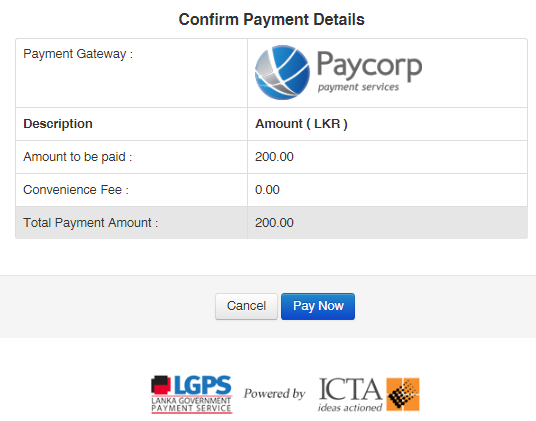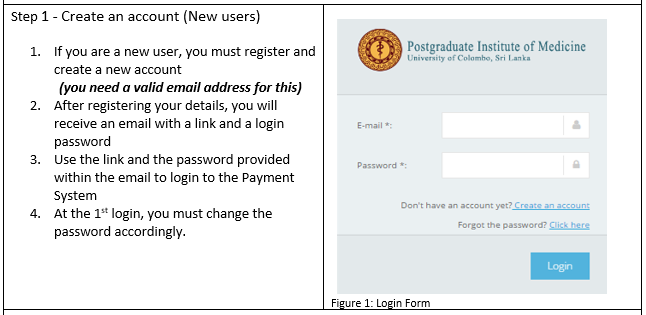
- From the form list , select the appropriate form and complete accordingly. After completing the form, you can proceed to payment by clicking the ‘submit’ button. (e.g. please see the sample Entry/Intermediate Exam Registration form as completed below)
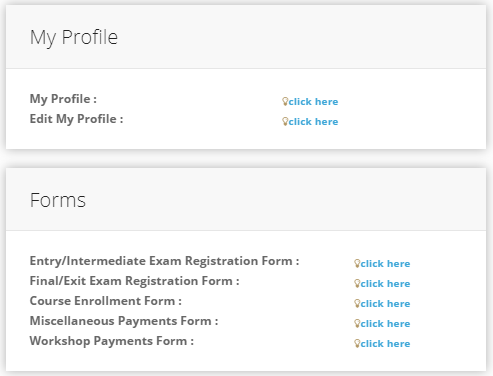
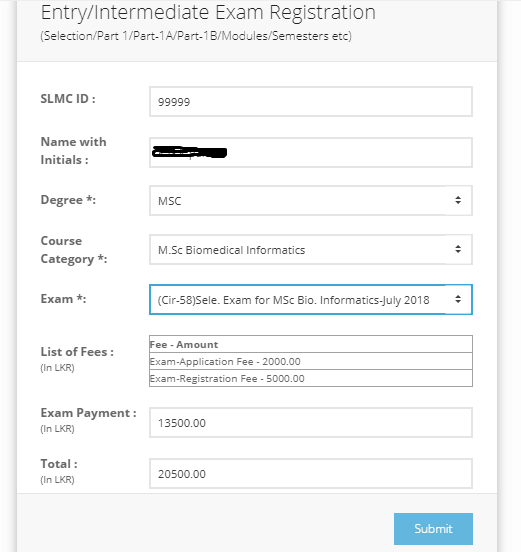
Click the ‘Pay’ button in the payment confirmation screen.
You will now proceed to “Lanka Government Payment Service” as shown in figure 5. Read the ‘terms and conditions’ and if you wish to proceed with online payment, please select ‘I accept’ and the payment Method option. Click the Proceed button for the next screen.
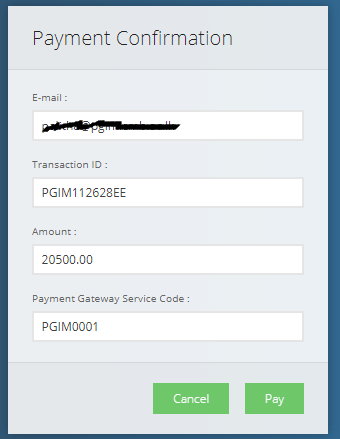
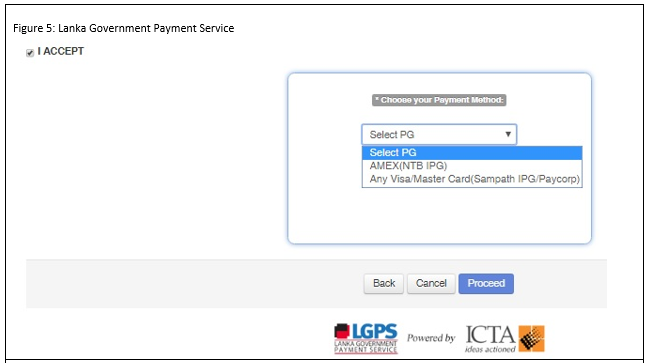
When the Bank payment gateway screen appears, press the “Pay Now” Button to confirm payment. As the payment confirmation might take several seconds, you should not interact with the browser until you see the transaction complete screen.
 –Sampath Bank Payment Gateway
–Sampath Bank Payment Gateway
 –Nations Trust Bank Payment Gateway
–Nations Trust Bank Payment Gateway
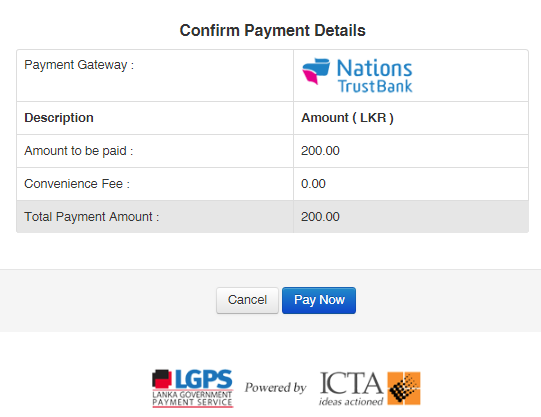
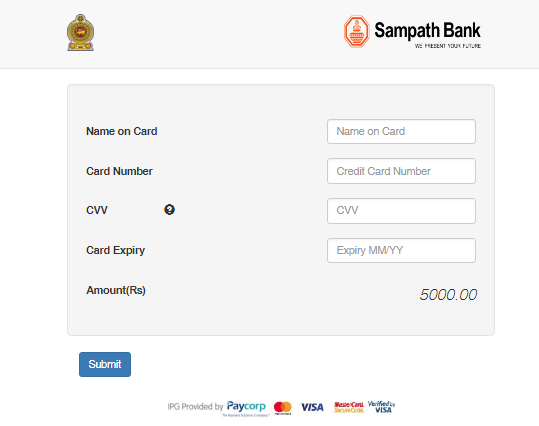
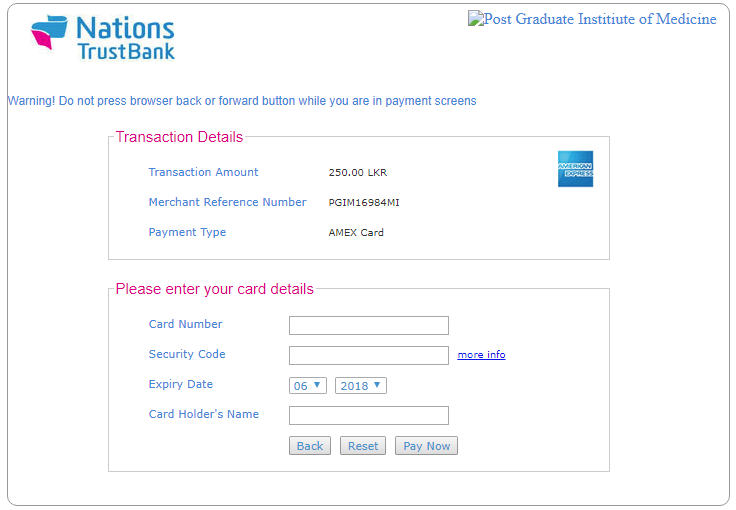
You will receive a payment receipt to your email account, if the payment is successful.
Please refer the Transaction ID in the Payment Receipt, when you communicate with the PGIM.